Prerequisites:
a. Download JDK1.8 (jdk-8u281-linux-x64.tar.gz) from below link.
https://www.oracle.com/java/technologies/javase/javase-jdk8-downloads.html
b. Download weblogic 12.2.1.4 (fmw_12.2.1.4.0_wls_Disk1_1of1.zip) from below link.
https://www.oracle.com/in/middleware/technologies/weblogic-server-downloads.html
c. Create user webadmin who installs and configures weblogic server.
useradd webadmin
d. Create the prerequisite directory to hold oracle WebLogic software
mkdir /u01/app/web_12214
mkdir /u01/app/oraInventory
e. create /etc/oraInst.loc & add the below lines.
inventory_loc=/u01/app/oraInventory
inst_group=webadmin
f. Stage the software under /u01/app/softwares .
[webadmin@jaytch softwares]$ pwd
/u01/app/softwares
[webadmin@jaytch softwares]$ ls -ltr
total 986544
-rw-rw-r--. 1 opc opc 866494253 Apr 4 07:56 fmw_12.2.1.4.0_wls_Disk1_1of1.zip
-rw-rw-r--. 1 webadmin webadmin 143722924 Apr 4 10:27 jdk-8u281-linux-x64.tar.gz
[webadmin@jaytch softwares]$ unzip fmw_12.2.1.4.0_wls_Disk1_1of1.zip
Archive: fmw_12.2.1.4.0_wls_Disk1_1of1.zip
inflating: fmw_12.2.1.4.0_wls.jar
Installation:
| Step | Window/Page Description | Choices or Values |
|---|---|---|
| a. | Step 1 of 9 - Welcome | Click Next. |
| b. | Step 2 of 9 - Auto Updates | Select Skip Auto Updates. Click Next. |
| c. | Step 3 of 9 - Installation Location | Enter /u01/app/web_12214 for Oracle Home. Click Next. |
| d. | Step 4 of 9 - Installation Type | Select Complete with Examples. [ If it is production box, Please choose weblogic server ] Click Next. |
| e. | Step 5 of 9 - Prerequisite Checks | Click Next. |
| f. | Step 6 of 9 - Security Updates | Unselect I wish to receive security updates via My Oracle Support. Click Next. |
| g. | My Oracle Support Username/Email Address Not Specified | Click Yes. |
| h. | Step 7 of 9 - Installation Summary | Click Install. |
| i. | Step 8 of 9 - Installation Progress | Click Next. |
| j. | Step 9 of 9 - Installation Complete | Click Finish. |
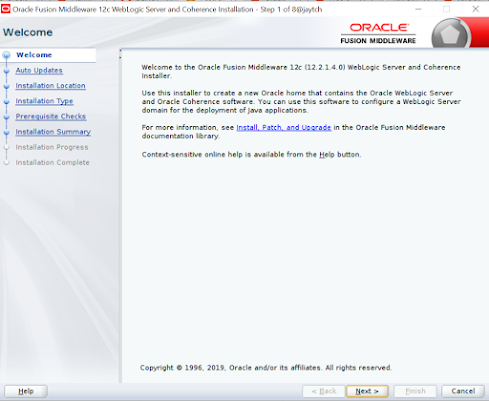



























No comments:
Post a Comment